Như các bạn biết thì Eclipse là một công cụ hỗ trợ tuyệt vời cho việc lập trình, trên windows thì việc cài đặt khá đơn giản, chỉ cần Next, Next và Next, tuy nhiên linux không phải vậy, dưới đây là một tutorial rất hay và dễ hiểu về việc cài đặt Eclipse cho Ubuntu, hi vọng nó sẽ có ích cho các bạn. Nó hoạt động ngay cả trên ubuntu bản mới nhất 15.04
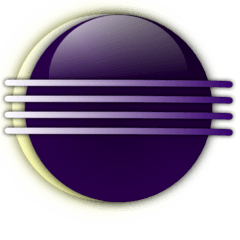
This quick tutorial is going to show you how to install the latest release of Eclipse, while the Ubuntu repositories has an very old version.
So far, the latest is Eclipse Kepler (4.3.2). You can follow below steps to install it on Ubuntu 14.04 or other Ubuntu releases.
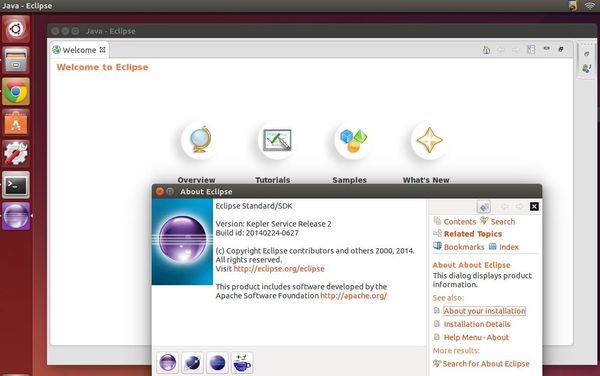
1. Install Java.
If you don’t have Java installed on your system. Click the link below to bring up Ubuntu Software Center and click install OpenJDK Java 7:
Or, install Oracle Java from this link.
2. Download Eclipse from its website
You may check out your OS Type 32-bit or 64-bit by going to System Settings -> Details -> Overview
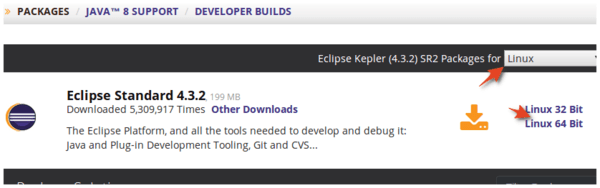
3. Extract Eclipse to /opt/ for global use
Press Ctrl+Alt+T on keyboard to open the terminal. When it opens, run the command below to extract Eclipse to /opt/:
Don’t like Linux commands? You can do this by opening Nautilus file browser via root: Press Alt+F2 -> run
Once done, you should see the eclipse folder under /opt/ directory.
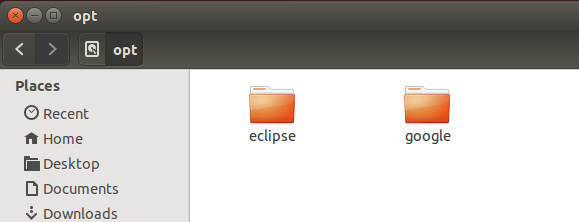
4. Create a launcher shortcut for Eclipse
Press Ctrl+Alt+T, paste below command into the terminal and hit enter.
Paste below content into the opened file and save it.
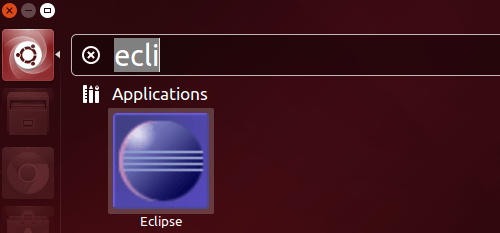
Not clear enough? See the youtube video:
Nguồn: tác giả Ji m ubuntuhandbook.org
This quick tutorial is going to show you how to install the latest release of Eclipse, while the Ubuntu repositories has an very old version.
So far, the latest is Eclipse Kepler (4.3.2). You can follow below steps to install it on Ubuntu 14.04 or other Ubuntu releases.
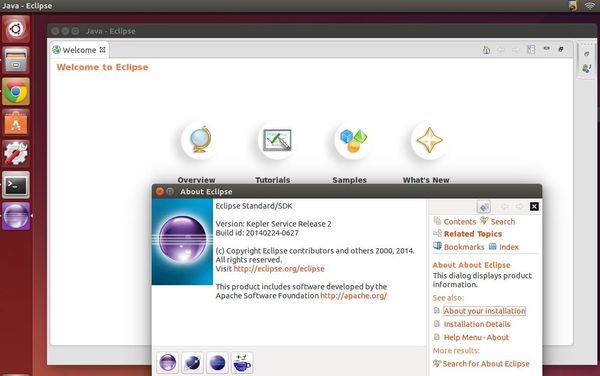
1. Install Java.
If you don’t have Java installed on your system. Click the link below to bring up Ubuntu Software Center and click install OpenJDK Java 7:
Or, install Oracle Java from this link.
2. Download Eclipse from its website
You may check out your OS Type 32-bit or 64-bit by going to System Settings -> Details -> Overview
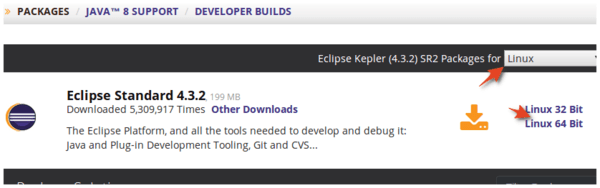
3. Extract Eclipse to /opt/ for global use
Press Ctrl+Alt+T on keyboard to open the terminal. When it opens, run the command below to extract Eclipse to /opt/:
cd /opt/ && sudo tar -zxvf ~/Downloads/eclipse-*.tar.gz
You may replace “eclipse-*.tar.gz” (without quote) to the exact package name if the command does not work.Don’t like Linux commands? You can do this by opening Nautilus file browser via root: Press Alt+F2 -> run
gksudo nautilus.Once done, you should see the eclipse folder under /opt/ directory.
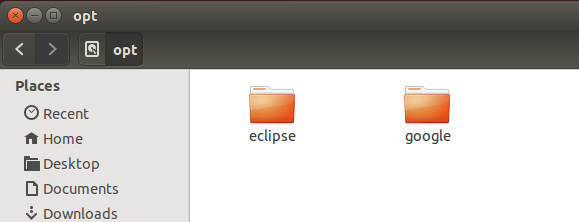
4. Create a launcher shortcut for Eclipse
Press Ctrl+Alt+T, paste below command into the terminal and hit enter.
gksudo gedit /usr/share/applications/eclipse.desktop
Above command will create and open the launcher file for eclipse with gedit text editor.Paste below content into the opened file and save it.
[Desktop Entry]Finally open Eclipse from Unity Dash search results and enjoy!
Name=Eclipse 4
Type=Application
Exec=/opt/eclipse/eclipse
Terminal=false
Icon=/opt/eclipse/icon.xpm
Comment=Integrated Development Environment
NoDisplay=false
Categories=Development;IDE;
Name[en]=Eclipse
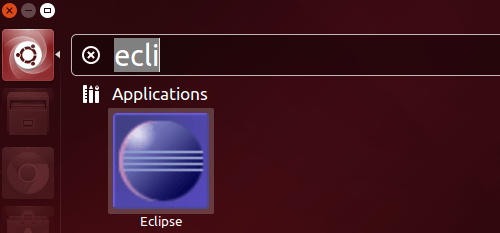
Not clear enough? See the youtube video:
Nguồn: tác giả Ji m ubuntuhandbook.org
 RSS Feed
RSS Feed Twitter
Twitter 07:59
07:59
 Unknown
Unknown
 Posted in
Posted in 

0 nhận xét:
Đăng nhận xét